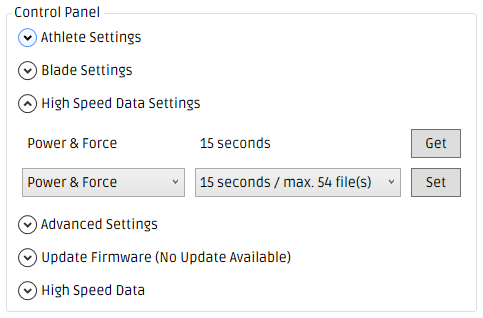How to change the High Speed Data settings
The High Speed Data settings allow you to specify:
- which metrics are recorded
- the length of time a single recording will last
The following steps will guide you through the process of changing the High Speed Data settings using the Windows Desktop App.
Step 1
- Open the Windows Desktop App
- Connect to the desired power meter
- Expand the 'High Speed Data Settings' tab
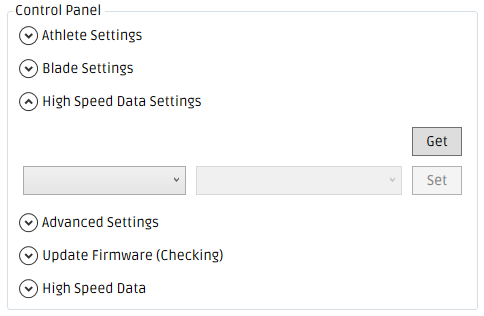
Step 2
Select which metrics you want to record
- Power & Force
Records power (W), pushing hand force & pulling hand force (N).
- Force
Records pushing hand force & pulling hand force (N).
- Power & Force (Slalom)
Records power (W), pushing hand force & pulling hand force (N). Unlike 'Power & Force', negative forces (reverse strokes) are recorded. Should only be used if negative forces (reverse strokes) are expected.
- Power & Force
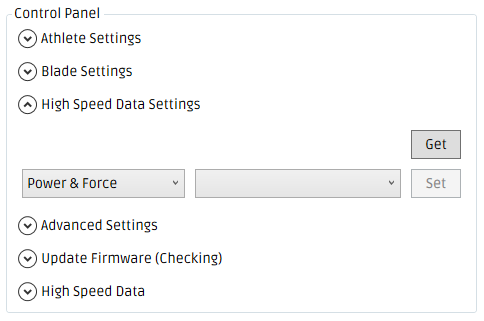
Step 3
- Select the length of time you want each recording to record for every time you initiate a High Speed Data recording.
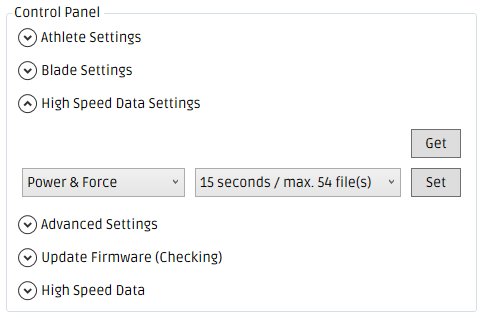
Step 4
- Click 'Set' to send the settings to the connected power meter.
- To confirm the settings have been received by the power meter, click 'Get' and the current settings stored on the power meter will be displayed.