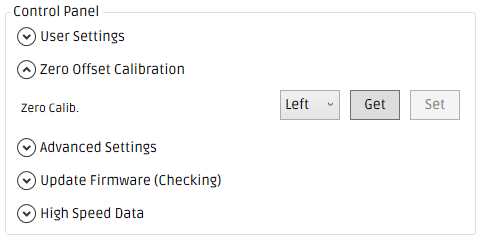Perform a zero offset calibration
Each shaft (left and right) contains a total of three channels which are used to measure the force being applied to the paddle.
These three channels are designated A, B & C for reference.
The output of a channel when the shaft is experiencing no force is referred to as the zero offset. Each channel on each shaft has an associated zero offset.
The zero offset can drift a small amount with a change in temperature. This is why manufacturers of power meters typically recommend performing a zero offset calibration on a semi-regular basis.
Note: After performing a number of zero offset calibrations, it will quickly become clear how frequently or infrequently a zero offset calibration is required. If the zero offsets vary by no more than one between zero offsets calibrations, then there is little to be gained from performing a calibration regularly.
The zero offset of a channel will be between 0 and 1000. A typical zero offset will change no more than 2-5 between calibrations. A difference of 10 or more is an indication that either a bending force is being applied to the shaft; that there is an issue with that particular channel or that you recently travel from an extremely hot or cold climate.
The following steps will guide you through the process of performing a zero offset calibration.
Step 1
- Place the paddle up against a wall or flat on the floor to ensure no bending force is being applied to the shaft.
- Open the Desktop App and search for the power meter.
Step 2
- Expand the 'Zero Offset Calibration' tab.
- Select a shaft (e.g. Right) from the drop-down box.
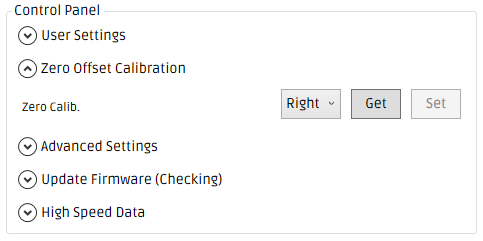
Step 3
- Click the 'Get' button to retrieve the current output of the three channels.
- The 'Set' button will become enabled once the Desktop App receives the response from the shaft.
- Click the 'Set' button to send a message to the power meter to store these values as the new zero offsets.
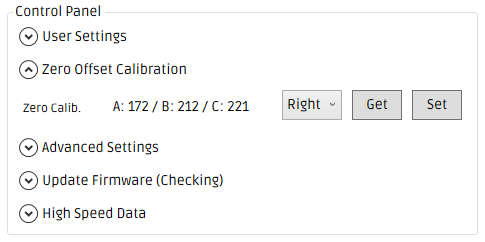
Step 4
- Select the remaining shaft (e.g. Left) from the drop-down box.
- Repeat Step 3.